How to Embed Twitter Feed On Website
Twitter is a microblogging social media platform where users post short character-limited messages which can be supported by images and videos. Twitter is known to have over 330 million active monthly users with over 75% of B2B businesses marketing on Twitter.
Users are always exploring exciting and engaging content over Twitter. It is an excellent source of user-generated content as the usage of mentions and hashtags allows users to interact with brands besides the basic idea of sharing news, opinions, and communications.
Given that, Twitter feed is basically a timeline carousel consisting of all the relevant content from Twitter according to filtration provided by the user.
We have put together the step-by-step procedure on how to embed Twitter feed onto your website.
The procedure is basic and easy to execute and does not require any technical expertise (just some basic knowledge).
Let’s start with Taggbox,
Creating Twitter Feed Wall By Using Taggbox
Initially, you need to create a Twitter feed wall through Taggbox, prior to embedding the feed onto your website. As a fresher, you will need to create an account on Taggbox and once you do that it will guide you on how to create a Twitter wall using the simple Dashboard menu.
Click here for a Free Trial of Taggbox
But for your ease, We have listed out the steps here:
Step - 1. Go to Taggbox, Login (or SignUp) and click on “+Create Wall”.
Step - 2. Give a name to your wall and then a pop-up will give you various social media options, Select Twitter.
Step - 3. Select content source type from:
Hashtag(s)
Handles
Lists
Favourites
Advanced
Step - 4. Further, enter Login details of Twitter account and Tada! You have a Twitter feed.
Finally, you have created a Twitter feed wall, which will soon be displaying in your Wall Editor. The Personalise feature on the Dashboard allows you to design your wall according to your liking and preferences.
Moderation will allow you to define which content you want to see and which you do not.
Attention: Always remember to Switch on the Status plug after
making any changes.
Now, it’s time to embed Twitter feed on Website.
Let’s continue, You are almost there.
Embedding Twitter Feed Into A Website From Taggbox
You will need an HTML code for embedding your Twitter feed to a website and in order to get this code, click on Display.
Step - 1. After clicking on the Display button at the bottom of the Dashboard menu, select Embed in Website.
Step - 2. If your website is HTML, select HTML option or else Choose from Wix, Wordpress, Weebly, Shopify or Squarespace.
Step - 3. Select HTML (if applicable), and further either set Height for feed to Auto or else Fixed, Fixed will let you set your height and width.
Step - 4. Now Click on Get code, simply copy the generated HTML code, or you can preview as to how it would look on a website.
Step - 5. Go to the backend of the website, Paste the code in the body section and Save the changes made.
Tadaa! Now you have a Twitter feed running on your website. Irrespective of your website building platform, you can embed the Twitter feed easily and reap the benefits.
Conclusion
Embedding the Twitter feed will allow the website visitors to see what others are saying about the topic, products or the brand itself on social media.
Every passing moment is an opportunity lost. So, explore the benefits of this and embed Twitter feed into your website as soon as possible.
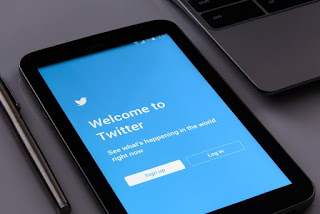

Comments
Post a Comment