How To Embed Instagram Feed On Website
Instagram is one of the most engaging social media platforms. It has around 1 billion monthly active users.
Instagram stories, filters, and geo-tagging are becoming a significant part of everybody's life. User participation is highest on Instagram than on any other social networking platform. As most of us understand that, the moreover we showcase will attract more customers.
The very best method to exhibit our work is by displaying it on our site.
Embed Instagram feed on website and increase the engagement of the customers, also enhance your brand credibility. To make your site more flourishing, embed an Instagram feed onto it.
Here we learn how to embed Instagram Feed on the website through one such interesting tool Taggbox.
ADD INSTAGRAM FEED USING TAGGBOX
Step1. Create an account or Sign-In on Taggbox and click on "+Create Wall" option to create a new Instagram feed wall.
Step2. Give a name to your wall as per you and click on "Create Wall", this will generate a unique URL for your wall.
Step3. A popup will appear having different social media platform, select Instagram to fetch your Instagram Feeds.
Step 4. Select Instagram Feed type to aggregate post as per requirement (hashtag(#), profile post(@), mentions, and tagged). Give the other required details asked for and click on Create Feed.
Step 5. Provide the required credentials of your Instagram Account.
The connection has been created and within a few moments, posts will appear in the Wall Editor.
EMBED INSTAGRAM FEED ON WEBSITE
Follow the below-given steps to get the HTML code for embedding Instagram feed on your website.
Step 1. Click on the Display button available at the bottom of the screen.
Step 2. After click on that, a popup will appear select Embed in Website option to embed Instagram feed wall on your website.
Step 3. Choose the website building platform as per your need like HTML, Wordpress, WIX, Weebly, etc.
Step 4. Choose one from Auto and Fixed to set the Width and Height according to your choice and click on Get Code.
Step 5. Copy the code from the field, or you can also see a preview of your wall by clicking on Preview.
Step 6. Paste the code into the body section of your website.
With these steps, you can easily embed Instagram feed on your website.
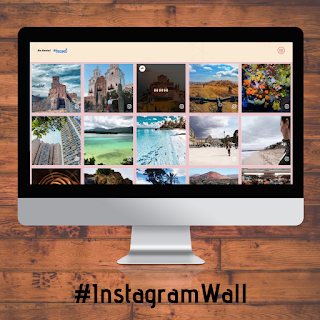

Comments
Post a Comment